Aloha,
I'm currently working on a dashboard where I needed a way to visualize data in a specific way. Let's say we would like to compare the load of 3 servers for each day of a week. And in addition we would like to be able to compare the current week with the last week.
There are probably different ways how you can visualize this and I decided to go with a so called Panel Barchart.
Here is an example of such a chart:
So in the upper chart you see the server load of our 3 servers for this week (of course the numbers don't make sense and are random but you get the idea).
You need to define categories (here it's the days of the week). Now you need to add a series of chart items for each category and each server.
In upper chart eh bars are colored by the categories (workdays = gray, weekend = red). This colors can be defined in the categories.
If you switch this feature off (colorByCategory = false [default]) it will use the colors of the items in each series.
The chart will show the name of the series on the far left column and the sum of each series on the far right column.
On top of each category column it will show the sum per category (in this case per day). On the upper right corner it will show the overall sum of all values.
Well that's good but sometimes you would like to compare the current values with values from another point in time e.g. last week or last year.
To make this possible you can switch enableComparison to true and as you might already thought you need to define the data of the things you would like to compare.
To be able to compare data you need the exact same number of series in the listOfSeries and the comparisonListOfSeries. In addition the items in the each lisOfSeries need to use the same categories that you use in the comparisonListOfSeries.
When you fullfill these requirements the chart will now show name and the comparisonName in the upper left corner (yes you can set the colors for both of them separately). Now you will also see the items for both series of data and if you like you can also define the colors for the series sums and the category sums separately.
The chart is interactive in the way that you can click on each item and a little popup will show you some text and the value of the item. The text that will be shown in the popup could either be the name of the item or the description of the item. If you set both (name and description) it will take the description.
You can find the code for the example above in the PanelBarChartTest class in the test package of the current jdk17 branch of my charts library.
The latest release is available on github (at the moment it is 17.0.11) and also on maven central.
That's it for today...so keep coding... :)
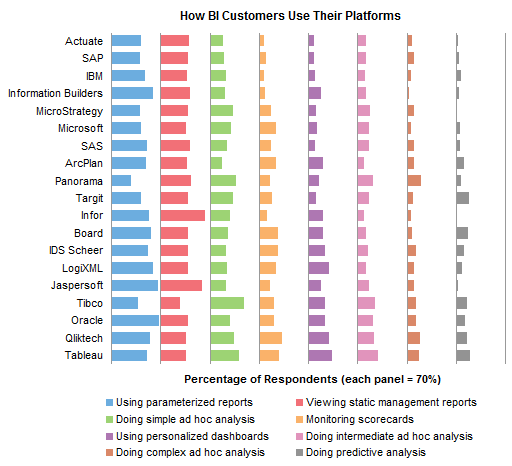

No comments:
Post a Comment